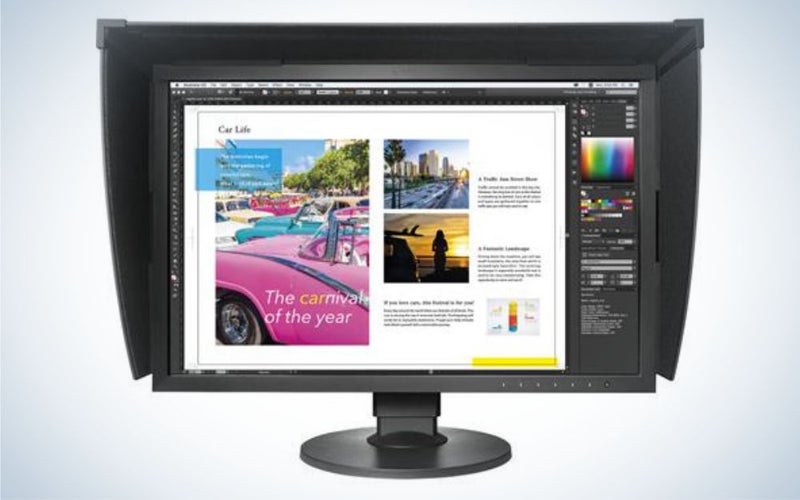We may earn revenue from the products available on this page and participate in affiliate programs. Learn more ›
Monitors for color grading offer the precise colors and performance required to get movies and photos looking exactly the way you want them. Typical consumer-grade monitors display a relatively limited array of colors and do so without much concern for accuracy or consistency. That doesn’t work in a professional setting. The best monitors for color grading allow creative pros to dial in their color, brightness, and a bevy of other settings that can have a profound effect on how your final products look.
- Best overall: BenQ PD2700U
- Best budget: LG 27UK650-W
- Best big screen: Dell Ultrasharp U3219Q
- Best hardware calibrated: Eizo ColorEdge CG2420
- Best 1440p: ViewSonic VP2785-4K
How we picked the best monitors for color grading
I have been evaluating and reviewing monitors for Popular Photography and other publications for years. I regularly perform professional photography (and to a lesser extent) video jobs that require careful color reproduction. In order to choose the best monitors for color grading, I relied on personal experience, as well as user reviews, editorial feedback, spec comparisons, and information from friends in the industry.
While this list doesn’t represent much of the super-high-end, those models typically fall outside the scope for most people. This list is largely comprised of high-end consumer-grade or pro-level monitors meant for everyday use in addition to their creative work applications.
The best monitors for color grading: Reviews & Recommendations
Best overall: BenQ PD2700U
BenQ
Why it made the cut: With 4K resolution and excellent color reproduction, this surprisingly affordable monitor is a great all-around choice.
Specs:
- Size: 27 inches (also available in 32 inches)
- Resolution: 4K
- Color space: >100 percent of Rec .709 and sRGB
Pros:
- Anti-glare screen
- Wide color support
- Affordable
- 4K resolution
- Flexible stand
Cons:
- Not very bright
I’ll be clear about this up-front: This is a consumer-grade monitor, but it has the specs and overall qualities it needs for pro work. From a color standpoint, it covers more than 100 percent of the sRGB and Rec .709 color spaces, which is impressive for a monitor this affordable. It also offers 4K resolution and comes in a 32-inch version if you want to go bigger than 27 inches.
It comes calibrated straight from the factory, but creatives can add an extra layer of accuracy with an external calibration device. The Dualview mode allows you to see two different versions of the same image on screen at the same time. So, if you want to see how it will look in two different color spaces, you don’t need to flip back and forth.
There are a few trade-offs. It’s not a particularly bright monitor, so it will work best for you keep your work environment relatively dim. It does have an anti-glare screen, however, so that helps it battle reflections better than some other models.
Overall, this is a solid option if you want a monitor for editing both video and photos without spending Hollywood money.
Best budget: LG 27UK650-W
LG
Why it made the cut: This 27-inch monitor punches above its weight in both color reproduction and resolution.
Specs:
- Size: 27 inches
- Resolution: 4K
- Color space: 99 percent of sRGB
Pros:
- Surprisingly wide color reproduction
- 4K resolution
- Slick design
- Bright for its price
- HDR10 playback
Cons:
- Low refresh rate
If you’re looking to keep as much money in your gear budget as possible, this 27-inch 4K screen comes at a surprisingly low price. It still offers 4K resolution and in-plane switching tech. It covers 99 percent of the sRGB color space, which is more than monitors at this price point typically offer.
The screen offers a nearly bezel-free design and it comes on a flexible stand that rotates, raises, lowers, and tilts. It’s also compatible with most common monitor arms and stands if you want to customize your workspace.
You will make some sacrifices when it comes to brightness and connectivity, but this is a great display for those who are just starting out or maybe even need a second monitor but don’t want to spend as much as they did on their main screen.
Best big screen: Dell Ultrasharp U3219Q
Dell
Why it made the cut: This 32-inch beast is a solid option for people who only want one display.
Specs:
- Size: 32 inches
- Resolution: 4K
- Color space: 99 percent sRGB, 99 percent Rec. 709, 95 percent DCI-P3
Pros:
- Great color support
- Excellent overall image quality
- Large
- 4K resolution
Cons:
- Might be too much for some people
For some setups, a single large screen can work better than two smaller displays. This 31.5-inch (which puts it in the 32-inch class) model offers 4K resolution. So, it can make great use of all that real estate. You can keep an HD version of your media in the playback window while surrounding it with your editing tools.
It has more than just size going for it. Dell’s high-end display covers 99 percent of the sRGB and Rec. 709 color spaces. It also covers 95 percent of the DCI-P3 space, which is up there with even pricier screens.
Connect a laptop via USB-C and this screen can deliver up to 90w of power, which is enough to provide juice for electricity-hungry MacBook Pros. This display has standard mounting sockets on the back, so you could put two or even three of them together if you wanted to make an ultimate editing station.
Best hardware calibrated: Eizo ColorEdge CG2420
Eizo
Why it made the cut: This truly pro-grade monitor has built-in calibration hardware to keep it performing perfectly.
Specs:
- Size: 24 inches
- Resolution: 1920 x 1200
- Color space: > 100 percent sRGB and Rec. 709, 99 percent AdobeRGB, 98 percent DCI-P3
Pros:
- Exceptional color performance
- Built-in calibration hardware
- Three-port USB hub
- High pixel density
Cons:
- Small
- Expensive
Compared to higher-end pro models, this 24-inch screen is actually relatively affordable. Its color support goes beyond anything else on this list to cover the entirety of the Rec. 709 and sRGB spaces. Beyond that it covers 99 percent of the AdobeRGB space and 98 percent of the DCI-P3 space. That’s great if you’re working on paid professional editing work.
At just 24 inches, it’s relatively small, but you can make that work in a variety of ways. You can keep this as a second monitor for previewing your media while keeping all of your tools and palettes on the other screen.
To ensure that the color stays super-accurate, the monitor has a built-in calibration tool that you can use to measure real-world performance. It can then automatically tweak performance to stay where it should be.
With this kind of color performance, bigger displays with more resolution can easily push north of $5,000, so don’t let this display’s relatively high price throw you.
Best 1440p: ViewSonic VP2785-4K
ViewSonic
Why it made the cut: Viewsonic packed tons of its color accuracy tech into this high-end consumer model.
Specs:
- Size: 27 inches
- Resolution: 1440p
- Color space: 99 percent of Adobe RGB, 96 percent of DCI-P3, >100 percent Rec. 709 and sRGB
Pros:
- Impressive color support
- Excellent stand
- Solid mix of features and price
- Factory calibration
Cons:
- Calibration kit sold separately
Viewsonic makes some of the best monitors around. I use a version of this display every day for my work and have for years. I bought it because it hits a sweet spot of size, resolution, features, and cost.
For a monitor under $1,000, it covers a surprising portion of the color spaces. It handles 99 percent of Adobe RGB and 96 percent of the DCI-P3 space. That’s plenty for pro photo and video work. You can connect to the monitor with a single USB-C port, which delivers both data and power so it’s an ideal companion for a laptop like a MacBook Pro.
At 27 inches, it’s not huge. And at 1440p, it doesn’t offer massive resolution. But, it’s great if you want to buy a pair of monitors without spending a truly wild amount of money.
Things to consider when shopping for the best monitors for color grading
Few segments in the consumer electronics market require consumers to navigate more complex feature sets and spec lists than monitors. Here are some essential terms and features to understand before making a new monitor purchase.
Size
Monitors have grown in recent years. While 24 inches was very commonly considered a fairly large monitor just a few years ago, that now falls on the small side of the spectrum. More commonly, 27-inch and even 32-inch monitors dominate the space. When it comes to choosing a size, consider how much room you have on your desk as well as how far you’ll be sitting from your displays. If you like to sit right up on your monitor, then you’re goint to expend a lot of neck muscle energy trying to observe everything on 32-inch screen. Personally, I think 27 inches hits a very sweet spot for my personal setup. A pair of 27-inch screens works just right for me.
When you make a purchase, remember that you’re going to need to display both the content you’re editing as well as the tools built into the editing software. If you’re planning to get two monitors, make sure you have your whole setup planned in your head before making a purchase.
Resolution
While 4K resolution is all but essential when it comes to TVs, it’s not necessarily mandatory in monitors just yet. There are some truly great 1440p displays out there with fantastic color performance and excellent brightness that more than makes up for fewer pixels.
Creatives running a single-monitor setup may want to shell out the extra money for a 4K display. That leaves room on the screen for the media as well as the editing software UI. Once those tools and panels start taking over a lot of screen real estate, it can be tricky to get a real good look at the clips you’re actually editing together without toggling back and forth between full screen and window mode.
Color
This is where monitors for color grading separate themselves from the mass market offerings. There are four main color spaces to consider when choosing a monitor for color grading. They are: sRGB, Rec .709, DCI-P3, and Rec. 2020. Each of those represents a set of colors and a few other variables that ensure your display can accurately recreate the picture you’d get from a typical TV, movie projector, or other display tech.
Rec .709 and sRGB are the smallest and most common spaces. Monitors will often indicate what percentage of the colors from those spaces they can replicate. DCI-P3 is meant more for cinema projection technology, so fewer monitors offer full coverage there. Rec. 2020 is the widest of the gamuts and it’s still relegated to high-end production and playback situations.
For color grading, you want to at least cover the vast majority of the sRGB color space. More coverage is better.
Calibration
While many of the monitors on this list come calibrated out of the box, you’ll likely want an external calibration tool that you can run on a regular basis. Some very high-end monitors include their own calibration hardware that takes readings of the screen’s color and applies that information to create custom color profiles to keep the on-screen picture as accurate as possible.
Panel type
Without delving too deeply into the types of LCD displays, you’re generally looking for a model with IPS or in-plane switching. You’ll find various flavors of IPS out there on the market as new ones emerge, but this tech basically ensures that the screen will provide a solid viewing angle and consistent color and brightness performance all the way across the display. Some typical screens get brighter or darker around the edges and lose too much contrast if you’re not looking at them dead-on.
Brightness
If you work in a relatively well-controlled setting, you may not need a monitor with exceptional brightness. Generally, screens offer between 400 and 1,000 nits of brightness, the latter of which might cause you to physically wince if you turn it on in a very dark room. Generally, you want a brighter monitor if your space has a lot of ambient illumination that might otherwise make your screen hard to see during the day.
Related: Best monitors for photo editing
FAQs
Q: How much do the best monitors for color grading cost?
If you want something that’s going to be consistent and accurate, you shouldn’t expect to pay anything less than $350 on the very low end. On the high-end, they can easily climb up over $5,000 if you want something that’s ready for studio-grade work.
However much you spend, we recommend also investing in a calibration tool that can help ensure those colors stay accurate over time. Changes in the monitor’s backlight and LCD panel can cause shifts over time and you want to stay ahead of that.
Q: How do I calibrate my monitor for color grading?
Some high-end monitors include built-in calibration tools that take hardware readings of the on-screen image and tweak the display’s performance for accurate colors. Those models are few and far between, however. You’re likely going to want to buy a color calibration system of your own. I have used Datacolor’s Spyder gear for years and it has worked well for me.
Q: How can I tell if my monitor color is accurate?
The best way to check a monitor’s color really is with a hardware solution. You want something that will take a real measurement of the on-screen performance and then give your computer feedback about how to dial it in. Again, I recommend the Datacolor Spyder equipment, but there are others out there. Eyeballing it will only get you so far and mistakes can be costly in professional settings.
Related: Best HDMI cables
Final thoughts about the best monitors for color grading
If you’re looking for a solid all-around monitor that can absolutely handle pro photo and video work, the BenQ PD2700U is a heck of a deal. It’s big enough and has high-enough resolution to satisfy everyday tasks. Plus, its color performance is on-par with pricier models. Whatever you get, make sure to keep it calibrated and well cared for, because even the best display won’t treat your content right if you abuse it.