How to delete a comment on Instagram
You should be deleting comments more often from your Instagram.
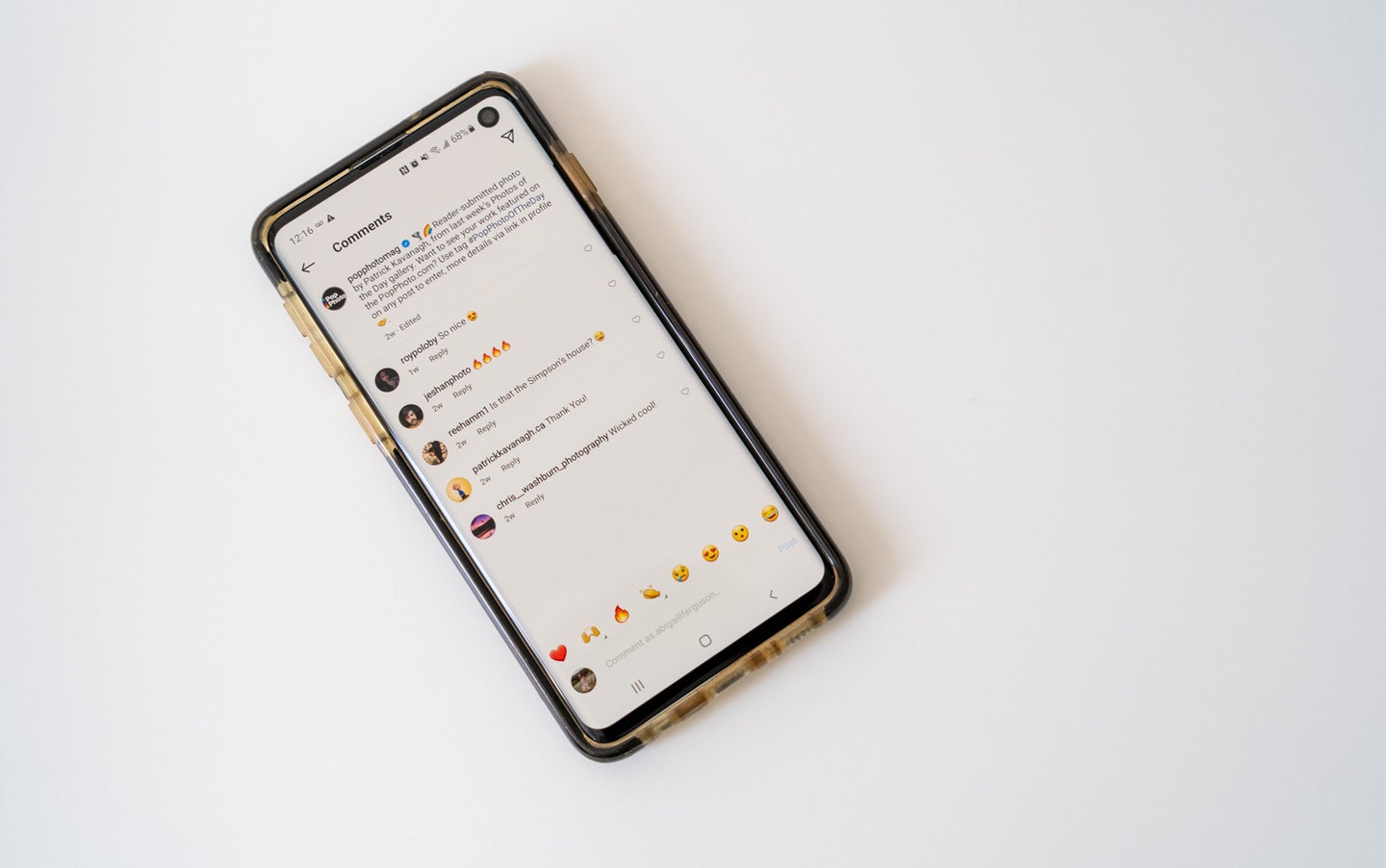
Instagram can provide wonderful opportunities for photographers. It can help us show work to new people, see new perspectives, and gain inspiration. However, it can also open people up to criticism, negativity, and spam content. Luckily, you have the power to at least somewhat control the comments on your posts with help from filters and the ability to delete comments. You also can delete your own comments on the posts of others, should the need arise. Read on to find out how to delete a comment on Instagram and why doing so could make your Instagram account a much better place.
Why you should delete a comment on your post
You likely have heard that engagement on Instagram is valuable, and any interaction is good, but that’s not the whole story. The quality of that interaction matters. While deleting every single comment could impact your engagement and, therefore, who sees your posts, deleting harmful ones now and then will have no real impact.
Before diving into the reasons to delete, it is first necessary to clarify the purpose of your account. If you use your Instagram only for casual life updates for friends and family, then you don’t have to worry about potential clients stumbling into a toxic comment section. Likewise, if you like to drive conversation and debate on your page, you will want to weed out different types of comments than if you are selling products. Don’t be afraid to curate your posts according to the goals and purpose of your account to foster the best community for your audience.
Spammy comments
If you have an Instagram account, you have almost certainly experienced your fair share of spam comments. They seem to be an unavoidable, though constantly fluctuating, aspect of the app. It could be trying to get you to pay for promotion through some page or telling you that you won a free iPhone. You should delete these comments whenever you see them. For business or creative accounts, spam comments can take away from the professionalism and authority you may have, which is not something you likely want. It can make it look like no one is monitoring the account, which undercuts its authority.
Inappropriate, offensive, or hateful content
Comments with sexist, racist, homophobic, or any other hateful or offensive language should get deleted as soon as possible. Not only could it reflect poorly on you or your business, but more importantly, it fosters an unsafe environment. Don’t be afraid to report accounts that make these kinds of posts, either, so they can’t spew bile in other comment sections.
Trolling comments
Trolling comments may overlap with the other two types of comments mentioned above but are worth mentioning as a stand-alone category. Trolls are out to rabble-rouse, so leaving their comments up could drive a rash of follow-up comments that dissolves into nothing more than arguing and hurtful words. Delete or hide these comments.
Negative comments
Deleting negative comments falls into a gray area that comes down to the type of account you’re running. For business accounts, you may want to use negative comments (within reason) as a chance to respond professionally and publically address any issues. Your response could win over people on the fence about your brand and even help you gain new loyalists. And it shows that you stand by your brand and are willing to take feedback and improve.
However, if you have a creative account or only use Instagram casually for sharing bits of your life, there is no sense or need to put up with negativity. So go ahead and hit delete in those cases.
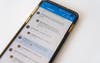
How to delete a comment on Instagram
Once you’ve decided what types of comments go against your policies, it’s time to learn how to delete them. You can now delete comments on both the mobile and desktop versions of Instagram. But no matter which version you are using to delete comments, you will first need to be logged in to your account.
Deleting a comment on the desktop version:
Step 1: After logging in on the desktop version, go to the post with the offending comment.
Step 2: Find the problematic comment and click the three dots underneath next to “Reply.”
Step 3: A window will pop up in the middle of your image with the option to delete. Tap delete to remove the comment.
On an Android phone:
Step 1: Tap on a comment or the comment word bubble to go to the comment summary page.
Step 2: Long press on the comment until it is highlighted, and a bar pops up at the top of the app screen with a thumbtack, exclamation point, and trash can.
Step 3: Tap on the trash can to delete.
On iPhones:
Step 1: Tap on a comment to go to the comment summary page,
Step 2: Swipe left on a comment.
Step 3: Tap the trash can to delete it.
How to delete an Instagram comment on someone else’s post
You can only delete a comment that you wrote on someone else’s post, not one by another person. You can report comments by others, but that is all. Luckily it is easy to walk through how to delete your comment on Instagram. To delete your comment on someone else’s post, you follow the same process as outlined above, depending on your device.
How to hide a comment on Instagram
If deleting a comment is too final for you, you also have a few options for hiding comments. Hiding comments can be a good option for trolls, as they won’t know that their comment is hidden (it is still visible to them) and thus it won’t add fuel to the fire.
If you have a problematic Instagrammer on your page, you can hide their comment and all future comments from them. To do so, follow the steps below:
Step 1: Long-press the offensive comment
Step 2: Tap the exclamation in the top right corner.
Step 3: Tap “Restrict.”
Restricted users will still be able to comment and see their comments, but it will be grayed out on your end until you click to see and then approve the comment. Others won’t be able to see their comments at all until you approve them. You can also restrict users through their profile page.
Another option for hiding comments is more preemptive. Instagram allows you to filter comments that its algorithm deems offensive. You can also set up custom filters with words or phrases that you don’t want on your page. For example, if you are sick of the spam comments about winning something, you can create a filter to hide comments automatically that say, “Congratulations! You’ve won!” To filter content, do the following:
Step 1: Go to your profile.
Step 2: Tap the three lines in the top right corner and click Settings.
Step 3: Tap Privacy.
Step 4: Tap hidden words.
Step 5: Choose the appropriate options for your needs. You can toggle on “Hide comments” and “Advanced comment filtering.” Scroll down slightly to create a custom words and phrases list for filters.
How to edit a comment on Instagram
Unfortunately, Instagram does not support the ability to edit comments at this time. You have two options if you make a typo or want to change your comment for other reasons. You can delete your original comment and post a new one or reply to your own comment with whatever updates you want to make.
