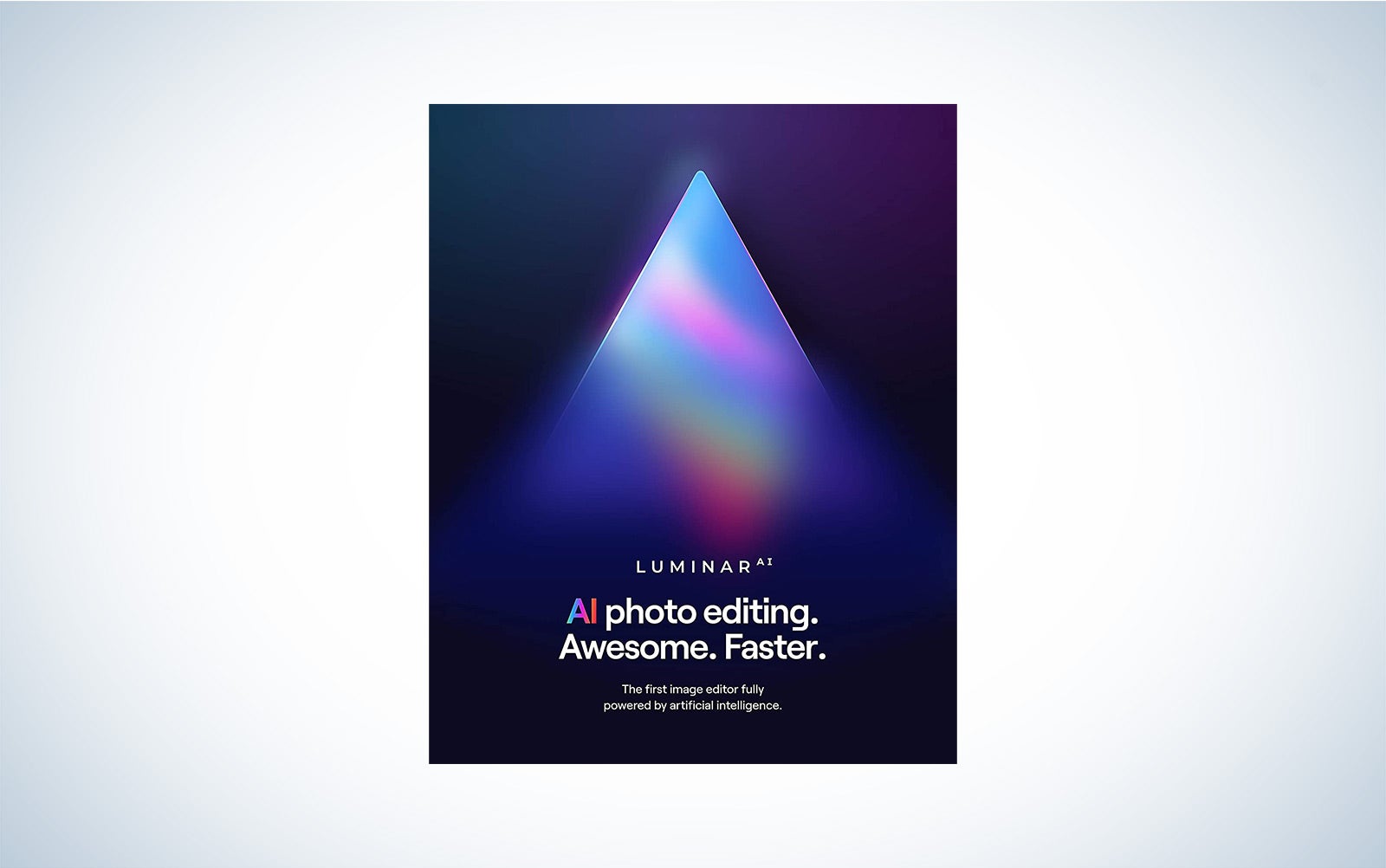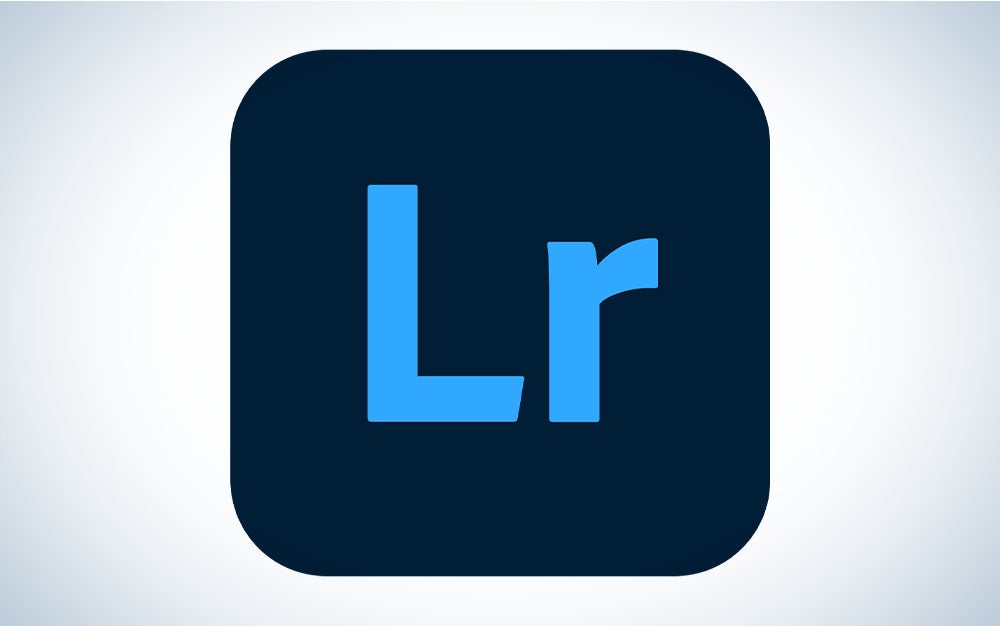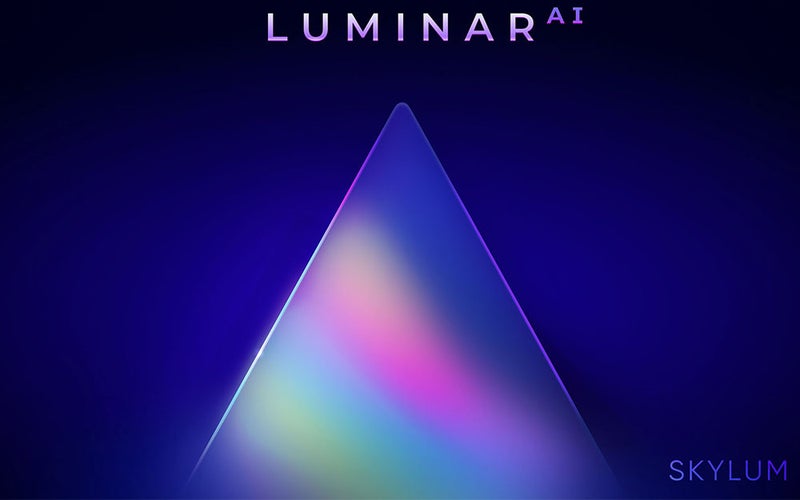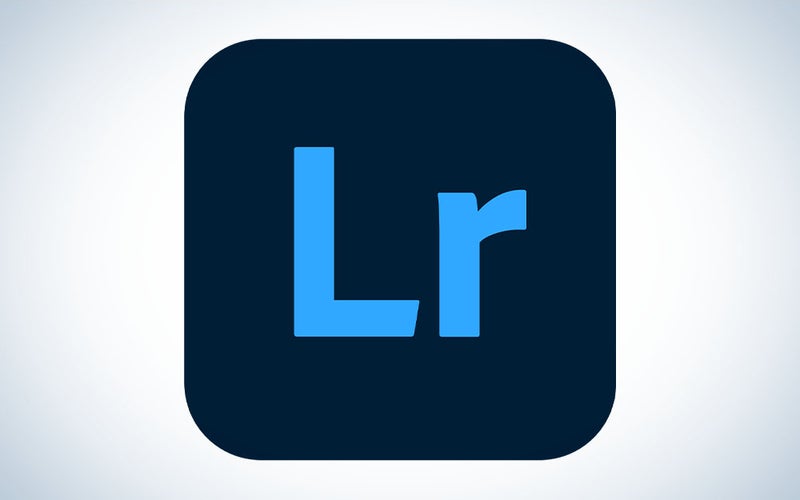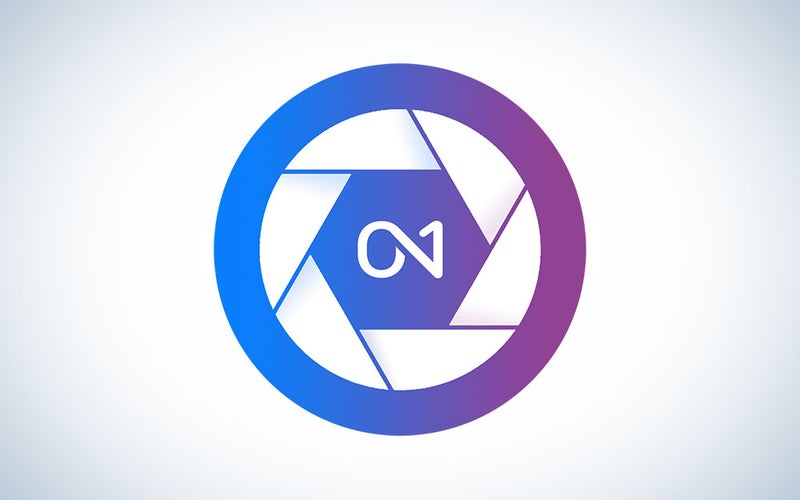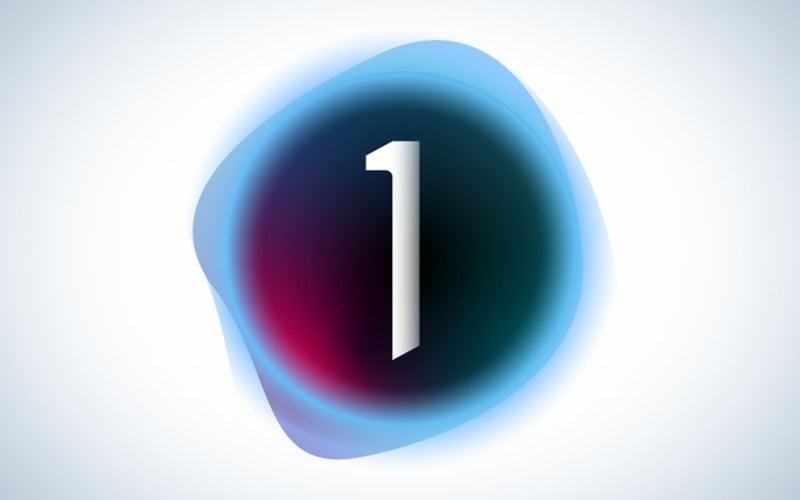We may earn revenue from the products available on this page and participate in affiliate programs. Learn more ›
Finding the ideal photo editing software isn’t just about saving the pictures you screwed up. It’s about choosing a program that will drag every last bit of image quality out of your jpegs and raw files. But everyone’s needs are different. Software that’s great for professionals, like Capture One and Adobe Photoshop, might be overkill for more casual users who would be better served with more affordable photo editing software like Affinity Photo. Others may not need a full-fledged desktop app at all and would be just fine using free photo editing software on their smartphones or tablets. No matter what, the best photo editing software will help you get the most out of your photos and even spark new levels of creativity.
- Best for beginners: Luminar Neo
- Best all-in-one: Adobe Lightroom
- Best with built-in filters: On1 Photo RAW
- Best for noise reduction: DxO PhotoLab 6
- Best for advanced retouching: Adobe Photoshop
- Best raw photography editor: Capture One Pro
- Best cheap Photoshop alternative: Affinity Photo
The best photo editing software: Reviews & recommendations
Best for beginners: Luminar Neo
Skylum
Key features
- Price: $99 annually for Explore Plan, $149 for lifetime license
- Platform(s): Windows, macOS
- Library management: Yes
Pros
- Edits are non-destructive
- Plugins available for other applications
- Powerful AI editing tools
- Easy to use
Cons
- No search bar for tools
Luminar has some of the most advanced AI-driven photo editing features around. The photo editing software automatically suggests different templates you can apply to each image, which optimizes variables like color balance, sharpening, and perspective correction. The software recognizes specific elements in a frame—it can tell a face from a tree—and applies edits to them locally. If you want more control over the process, you can finetune the templates on your own. This approach also helps to add some consistency to your images, which can be challenging for beginners to achieve when they’re just starting out.
Best all-in-one: Adobe Lightroom
Adobe
Key features
- Price: $9.99/month
- Platform(s): Windows, macOS, iOS, Android
- Library management: Yes
Pros
- Edits are non-destructive
- Makes batch edits easy for faster editing
- Built-in camera and lens profiles
- Mobile app is also excellent
Cons
- Subscription-based
Unlike Photoshop, Lightroom is built to handle entire photo collections at once. You can import, sort, and edit your files all within the same simple interface. That makes managing large shoots such as weddings much easier and faster. There are two versions: Lightroom CC and Lightroom Classic. The CC version offers a more stripped-down interface that’s simpler to navigate, especially for new users. The Classic version has more legacy options and will satisfy those who want a more old-school experience.
Best with built-in filters: On1 Photo RAW
ON1
Key features
- Price: $99.99
- Platform(s): Windows, macOS, iOS, Android
- Library management: Yes
Pros
- Attractive built-in filters
- Helpful library management tools
- AI-based editing
- Robust mobile app
Cons
- Some features are a bit slow
Adding filters to your images can feel like a copout—but pro-grade software like On1′s suite goes way beyond those lazy Instagram looks. On1 offers an array of filters that can make your images look like high-contrast black-and-white or dreamy vintage film. Once you’ve applied the filters, you can tweak the specific variables like highlights and shadows in order to get the aesthetic just how you want it. On1′s suite is also available across a wide range of devices, including computers, tablets, and smartphones, which makes it handy for cross-platform editing.
Best for noise reduction: DxO PhotoLab 6
DXO
Key features
- Price: $139 for Essentials version, $219 for Elite
- Platform(s): Windows, macOS, iOS
- Library management: Yes
Pros
- Powerful AI tools
- Useful library management features
- Superb noise reduction
- Plenty of editing tools
Cons
- Elite version is pricey
You might know DXO best for its camera tests, in which it rates the overall image quality offered by various camera sensors. But the company also makes one of the best noise-reduction products around. It can automatically detect what objects in the frame are supposed to be there and which ones aren’t. That makes it excellent for dark shooting situations like astrophotography or photojournalism. It also offers a robust list of library management tools and editing features beyond noise reduction, making it an excellent all-in-one photo editing software as well.
Best for advanced retouching: Adobe Photoshop
Adobe
Key features
- Price: $20.99/month
- Platform(s): Windows, macOS
- Library management: No
Pros
- Excellent raw file conversion
- Many different retouching tools
- AI-based editing tools
- Supports non-destructive edits
Cons
- Subscription-based
- Can be overwhelming to learn
Photoshop is one of the most popular photo editing software options available. That’s largely thanks to its remarkably expansive list of tools and features. If you can imagine something, chances are you can create it in photoshop. Retouchers love all the different tools for cleaning up images, from spot healing brushes to cloning tools. And if you use the beta version, there are advanced AI options for editing items out, expanding your backgrounds, and more. It offers an excellent raw editor with support for every major camera system out there. Plus, your edits can be done based on layers, so you won’t cause any irreversible damage to the original file should you need it.
Best raw photography editor: Capture One Pro
Capture One
Key features
- Price: $24/month, $179/year, or $299 one-time payment
- Platform(s): Windows, macOS
- Library management: Yes
Pros
- Superb raw file conversion
- Includes learning tools
- Attractive built-in presets
- Makes tethered shooting easy
Cons
- Pricey
When it comes to overall image quality from raw files, Capture One is the champ. It’s packed with features and allows photographers to make extremely granular adjustments required for high-end work. The panels are laid out clearly, and the tools are effective and easy to use once you get past the initial learning curve. In recent versions, the file management system has also improved greatly. Pros have sworn by this photo editing software for years, and now it has become more accessible for average shooters and enthusiasts.
Best cheap Photoshop alternative: Affinity Photo
Affinity
Key features
- Price: $69.99
- Platform(s): Windows, macOS, iPad
- Library management: No
Pros
- One-time payment
- Robust list of editing tools
- Non-destructive raw editing
- Fast to load
Cons
- No library management tools
- Many features are geared toward designers
For just $70—or cheaper if there’s a sale—Affinity gives users a surprisingly complete set of Photoshop-like features. You can do complex actions like cutting out objects and creating elaborate compositions with your images, in addition to basic photography adjustments like color balance, brightness, and contrast. It has speedy performance, too, which is clutch when you’re working with large photos from high-resolution cameras like the Canon R5. Plus, once you’ve bought it, you own it. There’s no need to pay a monthly subscription fee or worry about finding yourself offline and locked out of your photo editing software because it can’t activate.
What to consider when shopping for the best photo editing software
It’s OK to be selective—the best photo editing software is one that fits you and your needs.
Be realistic about your needs and skill
If you don’t need a ton of features, then they will likely just get in the way and hinder your workflow. You’ll spend time trying to figure out how to find the tools you actually want in a sea of options you don’t need. At the same time, opting for free or cheap photo editing software to save cash may limit your options down the road as your skill—and your style—grows and evolves.
This also relates to the amount of automated help the software offers when it comes to your edits. Professional photographers typically like to micromanage their settings, but it can be helpful as a beginner to get an automated helping hand.
Raw file handling is crucial
Most dedicated cameras and even smartphones offer the ability to capture raw files, which preserve more image data than smaller JPEGS. That extra information provides way more flexibility during the editing process. So, if you blow a shot and underexpose it by three stops, you very well may be able to save it from looking too dark, thanks to the extra bits contained in the raw file. Basic editing software may not support raw files or may have limited support for certain cameras, though. So be sure to verify that the program you are considering supports the files that you need.
Subscription or one-time fee
Photoshop has been the default in-depth photo editor for years. And, if you’re planning to dive deeply into heavy retouching, it’s likely still your best bet. But, with a nearly endless list of features and tools, and the need for a subscription, Photoshop isn’t for everyone. Luckily there are now plenty of photo editing software options that instead offer purchase with a one-time fee instead of a subscription. Some may limit what you have access to or may charge more if you need to update to the latest version, though, so be sure to read the fine print.
Find your filters
Filters are a simple way to up your photography game. Just because you’re using pre-made filters doesn’t mean you can’t have some control over your images. Some photo editing software allows you to apply filters and then tweak them to meet your specific look and save those presets for uniformity.
FAQs
Q: Which photo editing software is best for Mac?
Just about all of the big names, like Capture One and Adobe Photoshop, are available for Mac computers. Some titles, however, may not be updated for the new M1-powered MacBooks. It’s worth checking to see if they have updated yet if you get a new MacBook. Otherwise, all the options should be open to you.
Q: What software do most photographers use?
For in-depth editing on single images, many use Adobe Photoshop or Lightroom. Both programs offer an expansive list of editing tools to meet the needs of just about every photographer. However, Capture One has also grown a significant following because it is also very full-featured and encompasses the entire raw file workflow.
A final word on shopping for the best photo editing software
- Best for beginners: Luminar Neo
- Best all-in-one: Adobe Lightroom
- Best with built-in filters: On1 Photo RAW
- Best for noise reduction: DxO PhotoLab 6
- Best for advanced retouching: Adobe Photoshop
- Best raw photography editor: Capture One Pro
- Best cheap Photoshop alternative: Affinity Photo
Even if you have found a photo editing software that you love, it’s worth looking around to see what’s out there every once in a while. If you’re a Lightroom die-hard, new features in Capture One may lure you away. Whatever you pick, make sure you enjoy using it. You’re going to spend a lot of time staring into these interfaces—make it fun.
Why trust us
PopPhoto has a long history of delivering the opinions of some of the sharpest and most prolific camera dorks the world has to offer. Since 1937, we’ve been reviewing cameras, providing wisdom from well-known photographers, and generally just nerding out about all that goes into making great pictures. Our current crop of writers and editors have decades of professional photography and camera writing experience among them. Collectively, we’ve probably shot with just about every camera and lens combo you can imagine—as well as some obscure stuff you may not even know about. Remember the Casio Tryx folding camera? PopPhoto does.
We also get that buying a camera is a big decision, which is why we’re dedicated to helping folks choose the right one (or, in our case “ones”) for their needs. Case in point: Handing over top dollar for an expensive rig may leave you unsatisfied if it doesn’t fit your preferred shooting style. Sure, a $6,000 sports-oriented DSLR can capture landscapes, but do you really need to do it at 30 frames-per-second? No, you don’t.