Tip of the Day: Adobe Lightroom Presets
Adobe Lightroom allows you to save the steps you make while editing an image so you can apply them to multiple images. To import a set of presets into Adobe Lightroom see this video from Matt Kloskowski of Lightroomskillertips.com.
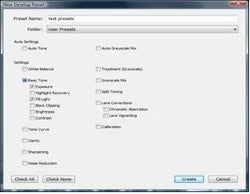
Adobe Lightroom allows you to save the steps you make while editing an image so you can apply them to multiple images. If you don’t want to create your own, you can still try some out by downloading a set. Check out the list compiled by Scott at Weekly Photo Tips. To import a set of presets into Adobe Lightroom see this video from Matt Kloskowski of Lightroomskillertips.com. To create your own presets in Lightroom use the Develop mode, make your adjustments to a photo and then click on the plus (+) sign in the preset window on the left of your screen. A window will pop up, name your preset and check all pertinent adjustments to prevent it overriding other adjustments from presets you might want to combine with this preset for your final image. Select a folder for the preset to go into under Folder option. When you have named the preset, folder and checked all applicable adjustments save your preset by clicking on create.
Your new preset will appear in the presets window. The beauty of Lightroom’s presets is that you can see what a photo will look like without actually making the changes permanent.
—Melissa Macatee
Contributing Blogger