How to use AI to sort and edit your photos faster
Culling images after a big shoot can be a real drag. Here's how to speed that process up, with a little help from our friend, artificial intelligence.

With computational photography, we devote a lot of attention to making images: how the camera interprets and renders a scene, how editing software can quickly create selections or smooth skin. Heck, we do that with photography in general, (justifiably) romancing the experience of getting out in nature or interacting with people in the studio or at events.
Then comes the less exciting part, reviewing those images. Shooting digital means you can grab hundreds or thousands of shots, but you still have to go through them and find the best ones. It can be grueling and time-consuming, particularly if you’ve just returned from an event and the client is expecting a quick turnaround.
This is a situation where machine learning and artificial intelligence (AI) can help make the process faster, not just make photos look better. Several apps and services can analyze the images from a photoshoot, evaluate their quality using machine learning algorithms, and perform a first culling pass while you brew coffee or walk your dog.
To get an idea of how this works in practice, I ran a few photoshoots through a handful of tools: AfterShoot, Narrative Select, Optyx, and FilterPixel, which are all standalone apps, and PostPro Wand, a plug-in for Lightroom Classic.
Criteria and Review
Related: Computational photography, explained
The first challenge is determining what makes a photo “good.” Based on your experience, knowledge of photography, and memory of the photoshoot, you can probably look at an image and know right away if it’s a keeper or one to toss. Software, on the other hand, needs more concrete criteria to work with.
It’s important to note that these apps are aimed mostly at an audience of wedding, portrait, and event photographers, since those shoots tend to produce many, many images that are often similar. It’s not unusual to fire off 20 or more frames to catch a single moment while a bride is getting ready for the ceremony, for instance. So one key feature is the ability to locate shots that appear to be in bursts and group them together.

The apps also detect people and prioritize shots where faces are in-focus and eyes are open. Blurry images and people with closed eyes are demoted or marked as rejected so you don’t waste your time on them.
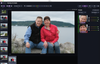
Related: How modern smartphone cameras work
These are all things you’d look for when reviewing the photos manually, but it takes more time, especially if you’re frequently zooming in to make sure a person’s face is in focus.
The amount of control you have for assigning criteria varies among the apps. Some let you tweak the settings to your comfort level. Optyx, for example, includes built-in profiles that will rank photos based on ratings or it will assign colors; it can also adjust focus thresholds for portrait sessions: the Portraits (Studio) profile is more strict about picking sharp focus images than Portrait (Low Light).
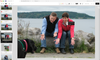
After the images have been analyzed, you surface the good ones based on the criteria. Clicking “Sneak Peeks” in Aftershoot, for instance, shows only the shots it thinks are highlights. Clicking a star rating or color filter in most of the others also narrows the list of possible picks.
Less obvious in these apps are other criteria that go into reviewing photos, such as overall composition and exposure. PostPro Wand calls these out specifically on its site, but the others may also be taking them into account in their analysis.
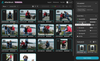
Workflow Integration
Related: Composition in the age of AI: Who’s really framing the shot?
Most of these apps are slotted into the spot between ingesting images from a memory card and adding them to your preferred organizer. Typically you import your photos to disk and then open them in the app. After analysis, you pass the images to Lightroom or Capture One or another system.
The culling information is stored in XMP sidecar files for raw files or written to JPEGs, and that metadata gets passed to your organizing app. If you narrowed your shoot down to 100 images, for example, they would appear in Lightroom Classic with tags such as “Accepted” or marked with a color label.
The exception is Wand, which as a Lightroom Classic plug-in works with your existing library and marks rejected photos with a color label (you can customize the labels).
It’s also worth noting that of these apps I tested, Wand and FilterPixel perform their analysis in the cloud after uploading images. The other apps process the images locally.
It’s Still on You
The advantage of these culling apps is the opportunity to speed up the review process, but of course, it’s still your job to pick the best photos. The client (even if that’s you) is relying on your eye and judgment, not just your ability to show up and snap the shutter. One of my wife’s favorite photos from our wedding is one where her eyes are closed in happiness as she stands next to her father. Algorithmically, an app might flag that photo as rejected because her eyes aren’t open, but artistically that expression is everything.
Still, saving time and reducing drudgery is always welcome, particularly for photographers who process large collections of photos on deadline. If that’s you, give this category of tools a try. Each of the ones I’ve mentioned includes trial periods to test the professional features. They all charge monthly or yearly fees, which can be flexible during the busy and slow times of the year.
AfterShoot is $14.99/mo or $119.88/year; Narrative Select is $18/mo or $150/year; Optyx 2 is $9.99/mo or $83.88/year; FilterPixel is $6 to $20/mo or $60 to $120/year; PostPro Wand is $17/mo or $144/year.
