How to disable ‘Suggested Posts’ on Instagram
Overwhelmed by a wave of annoying 'Suggested Posts' in your Instagram feed? Here's how to silence them.

When Instagram unveiled a way to bring back the chronological feed, the announcement also seemed to hint that Meta might soon be adding a lot more suggested content to your algorithmic feed. Well, if you’ve been on Instagram in the past few weeks, you’ve probably noticed that that time has come. My regular feed has been overwhelmed with algorithmically recommended content, aka, “Suggested Posts.” If yours has too, the good news is there’s a way to stop it.
Stop Suggested Posts from particular Instagram accounts
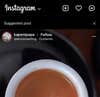
A lot of the time, the same suggested accounts will keep popping up in your feed. If there are one or two accounts you just don’t want to see again, getting rid of them is easy.
Tap the little X above the next suggested post from the account you don’t like.
Then tap Don’t Suggest Posts from [Account Name].
And if it’s the kind of stuff they post that you don’t like, you can tap Don’t Suggest Posts Related to [Account Name].
Stop all Instagram Suggested Posts (at least for 30 days)
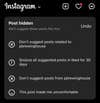
If it’s suggested posts in general that are annoying you (like it is for me), you can snooze them for 30 days. After that, they come back with a vengeance but you can just snooze them again.
Tap the little X above the next suggested post you see.
Then tap Snooze All Suggested Posts in Feed for 30 Days.
And just like that, you won’t see another suggested post for a month.
Other tips to improve your Instagram experience
While Instagram wants to be the most “engaging” experience possible (to keep you from spending any time on competitors’ platforms, like TikTok), you can easily improve things in a few ways.
First, we recommend using the recently released Favorites feature. Not only does it give you a dedicated chronological feed for the 50 accounts you care most about, but it also makes them appear at the top of the regular feed. Another tip? Unfollow, unfollow, unfollow. If an account is posting too much or spamming your feed, don’t ignore it, unfollow it.
We also find it helps to set a daily time limit. If you find you use Instagram more than you’d like, in the menu go to Your Activity > Time Spent then tap Set Daily Time Limit. You’ll now get a reminder if you spend more than the set limit using Instagram. And finally, consider taking the Instagram app off your Home screen. If it’s too easy to access, you’re more likely to do it subconsciously. Hide the app in a folder!
