Apple Mac Studio 2023 (M2 Max) review: Lots of power for creatives
The latest Mac for professionals cranks up the power level in just about every way.

We may earn revenue from the products available on this page and participate in affiliate programs. Learn more ›
This article was originally featured on Popular Science.
I have been impressed with just about every machine into which Apple has injected its proprietary chips. The MacBook Pro is great. The MacBook Air is probably the best laptop for most people right now. And I also really enjoyed the first iteration of the Mac Studio with the M1 Max chip inside. Now, Apple has upgraded the Mac Studio to its M2-series silicon, including the M2 Max (which I’m reviewing here) and the even more powerful M2 Ultra (which is probably overkill for all but the most serious users). While the M2 Max isn’t a revolutionary jump from the M1 flavor (like the M1 was from the Intel Macs), the new generation does provide a very noticeable speed increase, as well as some welcomed features for advanced users.
Stan Horaczek
Overview
- The chassis has stayed the same, but the computer now jumps up to the M2 Max and M2 Ultra-series chips.
- The base M2 Max model starts at $1,999 with a 12-core CPU, 30-core GPU, 32GB unified memory, and 512GB storage.
- M2 Ultra models start at $3,999 with a 24-core CPU, 60-core GPU, 64GB unified memory, and 1TB built-in storage.
- M2 Max models support up to five high-res displays at once.
- Apple promises 1.8x improvement in CPU performance over M1 Max and 3.8x GPU performance improvements.
Pros
- The design is still fantastic
- Super-quiet
- Noticeably faster than the previous model in every task
- Solid set of ports for a small computer
Cons
- Expensive
- Gets really expensive as you add to the specs
Verdict: The sophomore Mac Studio provides a solid upgrade over its still-worthy predecessor and represents a monumental leap from the old Intel Macs—so, if you’re still on one of those, this is a great time to upgrade.
The Mac Studio 2023 (M2 Max) build
Our review unit has an M2 Max chip inside with 12 CPU cores, 38 GPU cores, 64GB shared memory, and 4TB built-in storage. This configuration is a step up from the $1,999 base model in terms of the chip, which adds $200. The extra shared memory (the base model offers 32GB) adds $400. And the upgrade to 4TB storage adds a pretty gnarly $1,200. The base model only offers 512GB of built-in storage. And while many creative pros rely heavily on super-fast external storage, I think 1TB is the floor for a work computer at this point.
The Mac Studio 2023 (M2 Max) performance
I’ve used the Mac Studio as my main computer for the better part of a week at the time of this review. That includes very heavy photo editing with large raw files, 4K video editing, and lots of browser tabs. As you might expect, the Mac Studio handles everyday computing tasks very easily. Windows quickly snap open. Switching windows happens without delay. Even tons of tabs don’t seem to tax the machine too seriously. I did notice that the machine is essentially silent at all times, even when I’m doing something that creates a heavy load on the hardware. That’s been the Mac Studio’s brag since it debuted, but it’s still impressive for the little box to churn out 4K video edits without making a peep.
Ports

The back of the machine sports four USB-C Thunderbolt ports, an Ethernet port, the power connector, two USB-A ports, an HDMI, and a headphone jack. The front of the machine rocks another pair of USB-C ports and an SDXC card reader. In addition to the physical ports, the new Mac Studio now comes with Bluetooth 5.3 and WiFi 6E connectivity.
It’s a really solid arsenal of connectors for such a small machine. The ports on the front come in handy often, and I’m a huge fan of the SDXC card slot. As more high-end cameras switch to CFExpress cards, however, it might start to feel outdated depending on your camera gear upgrade path.
While this doesn’t really affect how the computer runs or what you can do with it, the Mac Studio still comes with one of the nicest power cords I have ever seen. It’s wrapped in fabric and pleasantly rounded on the edges. That’s the kind of thing you like to see when you spend a ton of money on a machine.
Photo editing on the Mac Studio M2 Max
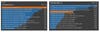
This is not a benchmarking site, so we’re not going to bombard you with a ton of charts and inscrutable test results. I ran the Mac Studio through Cinebench, and it finished above 14,000 on the multi-core CPU test. That handily beats the previous M1-series Mac Studio I tested last year, which scored in the 12,000s. The new M2 Max machine finished the single-core test in the mid-1,700s.
The real-world, hands-on testing was more informative for me. I loaded a batch of 5,000 or so 45-megapixel Canon R5 raw files into Adobe’s Lightroom Classic. I used the arrow key to quickly move through the images, marking those I wanted to edit and deliver. My M1 Pro-powered MacBook Pro (which I absolutely love) moves noticeably slower than the Mac Studio. That’s not surprising, but it quickly spoiled me. It’s easy to forget how much fractions of a second add up when dealing with thousands of images.
When it comes to exporting full-res jpegs from raw files, the Mac Studio M2 Max did the job roughly twice as quickly as my M1 Pro MacBook Pro. That speed varies, of course, depending on what else is running and what kind of resizing/sharpening the images need. But it’s noticeably faster, and that’s a good thing.
AI
You may have seen wild videos of Photoshop’s new AI-based content-aware fill system. It uses generative AI to add to, edit, or retouch photos in truly impressive ways. It can feel a little like magic when it gets it just right. That’s coming from someone who once made a living as a photo retoucher.
While the AI-powered fill is fun, it’s also very resource intensive. While the Mac Studio wasn’t quite twice as fast as my M1 MacBook Pro, it wasn’t far off. The progress bar on the Mac Studio moves perfectly smoothly across the screen as Photoshop extends the background or inserts a random astronaut into an image. This performance improvement likely comes partly from the Mac Studio’s improved machine learning hardware, which has jumped in capabilities since the previous generation.
I noticed similar, though less pronounced, speed increases when it comes to other AI-powered image editing processes. Lightroom Classic’s Denoise function is a solid example. This AI-powered function pulls digital noise (some people incorrectly call it grain) out of images without making things look muddy or ruining the fine details within the image. This process typically takes roughly 30 seconds per image if you don’t make many adjustments to the strength. The Mac Studio did it in about 20 seconds. If you’re running this function on a lot of images, that’s a big time saver.
Video editing

While I have a long history of professional photo editing, my video skills aren’t nearly as refined. Still, I regularly edit 4K video in Final Cut Pro from my Canon R5, iPhone 14 Pro Max, and any number of other cameras I may be reviewing for PopPhoto.com at the time.
Final Cut Pro has an advantage in speedy editing since it’s made by Apple and specifically tweaked to run excellently on the company’s proprietary chips. While I don’t have any issues with my M1 Pro MBP and 4K editing, I’ve gotten used to a certain editing pace that I know won’t jam things up or cause a crash. With the M2 Max, I can substantially increase that pace. Scrubbing through previews, adding transitions, and rendering scenes all move noticeably faster here. Again, that isn’t surprising, but it is worth noting that Apple has delivered on its lofty performance processes.
The Mac Studio M1 Max vs. Mac Studio M2 Max
Moving from M1 chips to M2 hardware is a generational shift. It’s not the same massive revolution you’d experience making the leap from an Intel-based Mac, but it will provide a noticeable speed increase, even over a machine just a year old. If your M1-series Mac Studio keeps up with your current workflow, then there’s probably no hurry to upgrade. If you’re still using an Intel Mac, you’re really missing out and probably wasting a ton of time waiting for progress bars to move.
The Mac Studio M2 Max vs. Mac Studio M2 Ultra
While the Studio M2 Max is a beast, Apple’s lineup includes an even more monstrous configuration in the form of the M2 Ultra. It’s the company’s most powerful chip, only available in the Mac Studio and the recently announced Mac Pro. If you need absolute power, the Ultra is your move, even though the base model will start at twice the M2 Max’s $1,999 floor. But make sure you actually need all that power. The Mac Studio M2 Ultra can drive up to eight high-res monitors. As a gear writer, I have a lot of monitors around here, but I don’t even use four of them at a time. It’s always tempting to get the best thing you can possibly afford, but it may be more power than you need and more cash than you need to spend.
So, what Mac Studio M2 Max should you buy?
The jump from a 30-core GPU to a 38-core model will only set you back an extra $200 (though this upgrade is only available if you buy directly from Apple). That’s a worthwhile investment. The base model ships with 32GB of unified memory, which is decent. However, we always recommend splurging on RAM (or, in this case, the Apple equivalent) if you can because it makes a tangible difference in performance. And while $200 seems like a big price tag to go from 512GB internal storage to just 1TB, I still think it’s a worthy upgrade. I wouldn’t go beyond that, though. Just get some fast external solid-state storage to connect via USB-C.
Considering all the variables, the Mac Studio M2 Max is a fantastic computer, especially if you do creative work or other resource-intensive projects. It blasts through photo-editing programs, easily chews through high-res video, and supports all the most recent wireless technologies for quick communication. It’s not cheap, and it can get very pricey in a hurry if you start making upgrades, but be smart about your purchase. If you need the firepower, then spend the money and spend less time staring at slow progress bars. Or, if you have a lot of money and you just want a really slick, fast, sophisticated desktop, the Mac Studio M2 Max absolutely fits the bill.
