Review: Photoshop CS5
Adobe's latest release is definitely worth the upgrade.
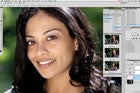
We may earn revenue from the products available on this page and participate in affiliate programs. Learn more ›
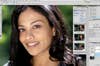
CS5 Review Main
Every 18 to 24 months, just when it seems like you’ve finally gotten used to all of the features in the current version of Adobe Photoshop, a new version comes out. This time it’s CS5 ($700, direct for the full version; $200, upgrade), which is actually the 12th iteration of this mother of all image editors.
While CS4 boasted plenty of useful upgrades, it was heavy on stuff (like 3D and video) that didn’t mean much to the average still photographer. But, CS5 has lots of new features most shooters will find useful. So if you didn’t upgrade from CS3 the last time around, you’ll get a dramatically improved program now. Adboe used to let you upgrade from any version of the software, but now you’ll get an upgrade price for CS5 only from CS2 or above-if you’re moving up from CS, you’ll pay the full freight.
The biggest news? This version includes a vastly improved HDR tool, a better Refine Edge dialogue that makes complicated selections and masks simpler to create, a new Content-Aware Fill for removing spots and objects, and an improved Camera Raw processor.
There are also a whole bunch of smaller improvements for regular uses of the software, plus interesting and addictive tools such as a juiced-up painting engine and a new lens profiler.
And then there’s performance. While the Windows version went to 64-bit at CS4, Mac users (who must have an Intel machine to run CS5) now also have 64-bit capability. This matters if you have more than 4GB of RAM-the 32-bit software could make use of only that much. So if you have more than enough RAM and a 64-bit OS, you’ll really notice better performance when, say, you’re merging a bunch of images to HDR or using the new Content Aware Fill tool.
NICE LITTLE IMPROVEMENTS
You know a software program well when you understand its internal logic, and based on that can guess what it should be able to do. But, it’s annoying when those “shoulds” don’t WORK. For instance, in the past few versions of Photoshop, you could select multiple layers simultaneously and delete or move them-it was frustrating that you coldn’t change all of their opacity settings at once.
But you can in CS5. Adobe has poured engineering resources into fixing such niggling things, and adding new and better features.
Ever notice that when you copy from one file or layer to another, your copied selection appears in a random and useless spot? Now you can go to Edit>Paste Special>Paste In Place, and have it land exactly in its original location. The Crop tool now allows you, as in Lightroom, to see Rule of Thirds or grid overlay when trimming. The default options on the Shadow/Highlight tool are much more reasonable and give you a starting point you might actually keep.
You can now save and close all images with a single click instead of clicking OK to save (or reject) changes for each. You can also save a layered, 16-bit file as a JPEG, and Photoshop will automatically convert it down to 8-bit.
MORE POWERFUL HDR
Photographers who wanted to try high-dynamic-range imaging in pervious versions of Photoshop had a lot of learning to do first. And eve then, results usually weren’t comparable to those you could get from a good stand-alone HD creation program. In CS4, you have to merge images to create a 32-bit HDR file, then convert it down to 16- or 8-bit for real adjustments. The new version of this tool called HDR Pro, works differently. You can still work in 32-bit mode and convert your image down later. But, you can also do that right in the Merge to HDR Pro dialogue. Set the mode to 16- or 8-bit, then use the adjustment sliders to get a file you like.
The labels on the sliders may be confusing to those new to HDR. But, you can get a nice image even if you don’t know the terms Gamma and Radius.
The real power in this tool lies in the Curve panel, where you can bring out all the hidden detail of your merged file. Also important; a new check-box for removing ghosting, which helps eliminate the problems you get when you merge a file in which your subject shifted slightly.
SIMPLIFYING SELECTIONS
Nothing plagues Photoshoppers more than selection people and moving them to a different background. What trips you up most? The har. CS5’s improved Refine Edge tool should make that kind of selection easier.
Refine Edge (or Refine Mask when you’re working on a mask rather than a selection), introduced in CS3, is now much better. You can control the areas in which the software evaluates the selection by clicking Show Radius. And then you can run Refine Edge again and it keeps improving.
Even my most successful selections using the tool had to be refined a bit by hand. But, then, with every selection tool I’ve tried, a little bit of touch-up is usually required.
NEARLY-MAGICAL FILL
One of the most touted features in CS5 is its Content-Aware Fill function, which looks like magic and sometimes actually is. Sort of like the Healing Brush or the Patch Tool on steroids. It can actually create a pattern of pixels to replace whatever you’re trying to cover up and remove. You can make a selection, go to Edit>Fill, and choose Use: Content-Aware, or set the Spot Healing Brush to make its decisions using the Content-Aware algorithm. Along with the Fill too, this allows you to replace huge areas with a fabricated patter-quick and dirty and often amazingly effective.
If youjust want to see how an image would look without a subject, or plan to mostly cover up the area with something else, Content-Aware Fill may be all you need. It works best with natural patterns and is great on skies. At the very least, it makes a good starting point that you can clean up with the Healing Brush.
But it’s within the Healing Brush that Content Aware really shines. Spot-cleaning scanned slides and negatives and getting rid of blemishes on skin, works wonderfully. And, even better, it removes spots or lines that bisect differently colored edges. Whereas the Healing Brush often produced a smudgy mess, when set to Content-Aware, the edge is magically preserved. If you do a lot of spotting, this tool alone may be worth the upgrade.
BETTER BRIDGE AND RAW
To quickly locate pictures outside of Photoshop, first we had the lightweight File Browser, which grew into the heavyweight Bridge. Now in CS5 we have Mini Bridge browser, which lets you find photos without leaving Photoshop.
In Adobe Camera Raw, noise controls are much improved. You can add grain-useful when compositing a low-ISO images into a high-ISO one. Post crop vignette from Lightroom is also now in Camera Raw converter.
CS5 has more for photographers to be excited about than the last upgrade and you can check it out as a 30-day free trial.
Minimum System Requirements:
Mac: Multicore Intel processor, OS 10.5.7 or 10.6.3
Windows: Intel Pentium 3 or AMD Athlon 64 processor.