Software Workshop: Color Manage Your Tablet
X-Rite Pantone ColorTrue will make your mobile display show consistently accurate images
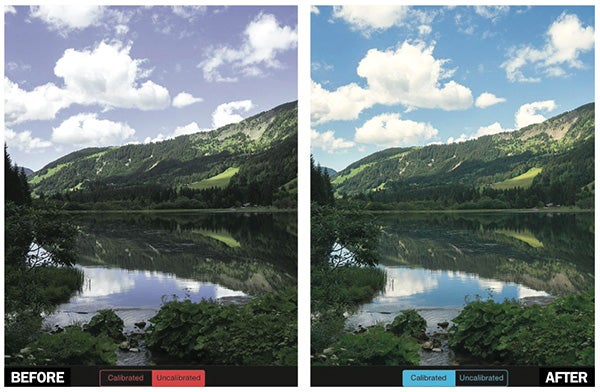
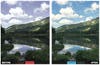
_As displayed on an Apple iPad screen, the X-Rite Pantone ColorTRUE app shows uncali-brat-ed and calibrated renderings of the same image file.__Photo: Tom P. Ashe_
Mobile tablets such as the iPad are great for consuming all sorts of media, including photographs. The high resolution and pixel density of newer displays make our images appear really crisp and sharp. The backlit displays are bright and the colors can appear rich and saturated. Unfortunately, those colors are not necessarily accurate.
For photographers who spend energy and resources on color-critical computer monitors—calibrating and profiling them, editing images in color-managed applications such as Adobe Photoshop and Lightroom—it’s important to present color accurately. This means that hues appear on a tablet just as they do on your calibrated and profiled monitor.
Since every screen has a different color range (“gamut”) and most tablet photo apps, unlike those on desktop and laptop computers, aren’t color managed, achieving accurate tablet color can be a challenge. Over time, though, it can be done.
We’ll show you how to prepare images and then get accurate color with apps like X-Rite Pantone ColorTRUE or DataColor Spyder Gallery. While it’s overkill, you can also use many of these techniques with some smartphones.
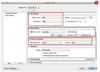
Step 1
Prepare your image files for optimal tablet viewing by starting in your computer’s photo editor. This can be automated as a batch process for a group of images. Convert the images to sRGB and embed the profile into each file. (We show Lightroom’s options here.) The sRGB space is especially suited to iPad Retina displays, with gamuts very close to sRGB. Size your images to the same number of pixels as your tablet’s display. In our example, this resolution is 2048 pixels in the long dimension. Finally, sharpen the image for screen output. All displays can soften the image somewhat, so sharpening can help overcome this optical limitation.

Step 2
Transfer the images from your desktop or laptop to your tablet. You can do this in three ways: Use the Apple iTunes Sync feature, email the photos to yourself and then download them, or fetch the files from an online storage site such as Dropbox. iPad users will want iTunes, and Android owners email. For high-volume projects, Dropbox is best.

Step 3
Your two main choices for color managing tablets are X-Rite Pantone ColorTRUE and DataColor Spyder Gallery. Each requires a colorimeter or spectrophotometer to calibrate and create color profiles: ColorTRUE uses an X-Rite ColorMunki or i1Display Pro device ($165 and $216, street, respectively), and Spyder Gallery requires a Spyder4Pro colorimeter ($137, street). Here, we used the free ColorTRUE app. After downloading it to your tablet, click on its desktop icon (circle) to invoke its opening interface at right. Make sure the wireless capabilities for both computer and tablet are activated and the colorimeter is connected to the computer’s USB port.

Step 4
Once the measurement device, like the i1Display Pro colorimeter shown above, has been recognized by the tablet, the software will guide you to correctly position the device on the display. Once it’s in place, click the Create Profile button. ColorTRUE will begin to calibrate and measure the color capabilities and gamut of the tablet display in order to create a color profile. After the measurements are completed, this profile is saved and uploaded—in this case, to the X-Rite Pantone Cloud, where it can be accessed by any color-managed app that you have on your tablet. This is necessary, since currently there is no common place in tablet operating systems to store display color profiles.
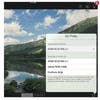
Step 5
ColorTRUE reads the ICC profiles embedded in an image and then accesses the cloud-based tablet profile you just made in order to arrive at something close to an accurate color display. The app can do much more, though, giving you the ability to fine-tune and adjust the color-management process. Bring up ColorTRUE’s ICC Profile screen to display and, if you like, change an image’s embedded profile. You can apply a number of different color spaces-—here, sRGB, Adobe RGB, and ProPhoto RGB. Select whichever produces the most accurate display image. The app can display how an image will look uncalibrated—in other words, how it would appear in a viewer that is not color managed.
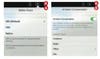
Final Step
To further improve the accuracy of your image, invoke ColorTRUE’s White Point control (A) to fine-tune the way the tablet will display the picture’s whitest whites. You can also inform the app of the prevailing viewing conditions, which can help in achieving accurate color. Call up ColorTRUE’s Ambient Compensation screen (B) and select from its viewing options. Why? Because the brighter your viewing conditions are, the brighter the tablet’s display will need to be. The app can even display how your photo’s color will appear when printed using a variety of CMYK press type and paper combinations!

Photo: Julie Brown
_Tom P. Ashe is a photographer, educator, consultant, and author. He has taught color management and digital printmaking at the School of Visual Arts (SVA) in NYC since 2003. Focal Press released his first book, Color Management & Quality Output, in February 2014. _